Checking your connection settings - Mac OS 9.x
Our 0845 and 0808 dial-up products were withdrawn from service in January 2015. To find out more about this, or if you have any questions please see our Dial closure FAQ.
Click on the Apple icon, then Control Panels and TCP/IP.
Make sure Connect via is set to PPP and Configure is Using PPP Server.
Enter the following DNS addresses in the Name server address box:
80.189.94.2
80.189.92.2
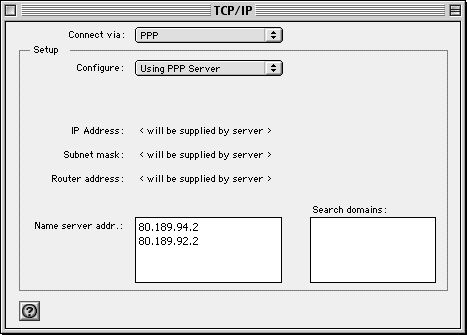
Close the box and you will be prompted to save the changes.
Click Save.
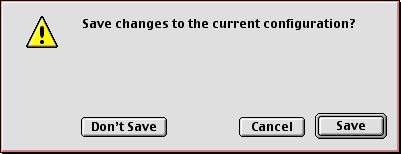
Click on the Apple icon, then Control Panels and Modem.
Make sure Connect via is set to Internal Modem or your Mac's modem port.
Make sure the correct modem is selected. If you are using the internal modem it will normally be listed as Apple Internal 56K Modem.
Sound is set to On
Dialling is set to Tone
Ignore Dial Tone is unticked
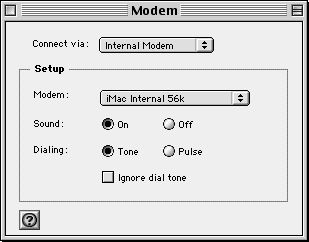
Close the box and you will be prompted to save the changes.
Click Save.
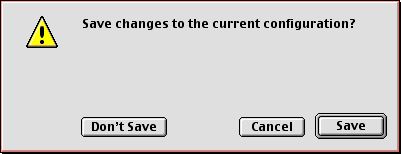
Has this page helped you solve your problem? Your feedback helps us to improve the help we provide.
Rate this page : 


Please note: We cannot reply to individual feedback through Rate My Page. If you need more help with a problem please use Contact Us.
People who read this article also found these useful:
Unable to browse - Firefox for Mac
Installing the Voyager 210 - Ethernet connection - Mac OS 9.x







