Installing the Voyager 2110 - XP
Before installing your Voyager 2110 Wireless Router, please see the document Getting Started with the Voyager 2110 Wireless Router
Important: If you change the wireless settings on the Voyager 2110 Router, you will have to set your wireless adapters accordingly before you can connect again.
To connect your computer to the Voyager 2110 Router using a cable:
- Attach one end of the yellow Ethernet cable to one of the Network sockets at the back of the router.
- Connect the other end of the cable to the Ethernet/Network Interface Card (NIC) socket of the computer.
If the computer cannot find the router, leave for a few minutes and try again. If this does not solve the problem, restart the computer with the router plugged in and try again.
1. Your Voyager 2110 Router is pre-configured for UK Consumer Broadband services using NAT and Dynamic IP address allocation (PPPoA and VC MUX). The only settings you need to configure into your Voyager 2110 are the Broadband User Name and Password provided by us.
2. To set or update your Broadband connection settings, open your web browser and type http://192.168.1.1 into the URL address box. Then press the Enter or Return key.
The Configuration Manager opens at the Quick Start page.
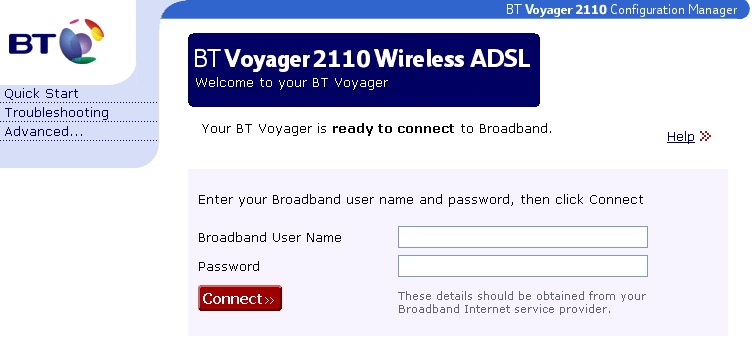
3. If a Windows dial-up networking screen appears when trying to connect to the Internet, you will need to follow these steps to set-up your browser to stop dialling a connection.
- Click Start, then Settings/Control Panel
- Double click the Internet Options icon
- Click on the Connections tab
- Select Never dial a connection
- Click LAN Settings
- Select Automatically detect settings
This will ensure that Internet Explorer and Outlook Express use the correct settings to connect to the Internet.
4. If the Quick Start page does not open after installation, restart your computer and then try again. When connecting to the Voyager for the first time, you must ensure that your computer is configured to obtain an IP address automatically as follows.
- Click Start, then Settings/Control Panel
- Double click the Network Connections icon
- Right click the icon for the network adapter you use to connect to your Voyager 2110
- Click Properties
- Select TCP/IP for the network adapter you use to connect to your Voyager 2110
- Click Properties
- Select Obtain an IP address automatically
- Click OK twice
- Restart your computer
5. Make sure that your Broadband service is ready by checking that the DSL light is ON and steady.
6. Enter your Broadband User Name and Password into the Broadband User Name and Password fields on the Quick Start screen.
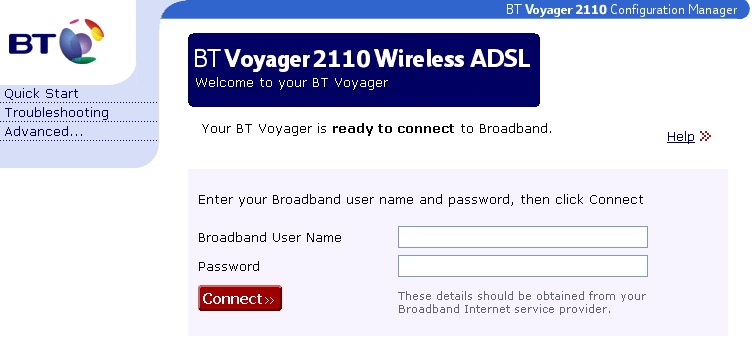
7. Click Connect. The Voyager 2110 will now connect you to our Internet service and the Quick Start screen will change to show the connection status. If at any time you wish to disconnect from your Internet service, simply click the Disconnect button.
8. If you cannot browse the Internet, click Disconnect, then follow steps above again.
9. With your Voyager 2110 Router, your broadband connection is always-on and you do not have to dial-up to initiate the connection. Simply start your Internet browser and surf the Internet. That's it!
10. Once you have verified that your broadband Internet connection works correctly, we suggest that you also review the following security documents:
Has this page helped you solve your problem? Your feedback helps us to improve the help we provide.
Rate this page : 


Please note: We cannot reply to individual feedback through Rate My Page. If you need more help with a problem please use Contact Us.







