Connecting Wirelessly with the D-Link DSL-2640B
Wireless security is turned off by default on the D-Link DSL 2640B. We strongly recommend enabling this to prevent unauthorised use of your wireless connection.
To connect via a wireless link make sure that your computer is equipped with a wireless adapter. Check if your wireless adapter is installed and working properly. If you've not yet established a connection to the Internet see Installing the D-Link DSL-2640B
Windows
- Click on the Start menu.
- Select Connect To.
- Choose Wireless Network Connection or select the D-Link 2640 B Router. (This is called dlink by default.)
- Click Connect.
Mac OS X
- Click on the Wireless Signal and turn On the AirPort.
- Click Join Other Network.
- Click Show Networks.
- Select the D-link DSL-2640B Router (This is called dlink by default.) and then click Join.
Once you have established a connection you'll need to setup a Wireless Security Key to secure your connection.
- Open your web browser and type 192.168.1.1 in the address bar.
- Log on to the Router with username admin and password admin.
- Click Setup and then Wireless Setup.
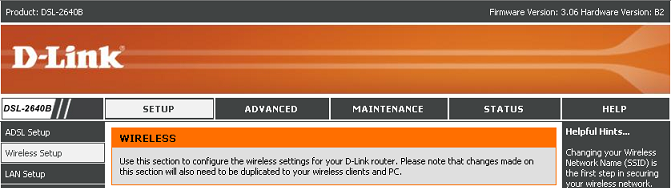
Click Secure My Wireless Network.

You can change the Wireless Network Name (SSID) to anything you like between 1 - 32 characters long.
The wireless channel is set to Auto Channel by default and it's recommended to keep these this setting.
Encryption is set to none by default. It's recommended that you use WPA-PSK but if your adapter doesn't support WPA-PSK, it's recommended that you use WEP 64 bit. The WPA/WEP Keys are like a password, you will need to enter this on any PC or games console you want to use on the Internet.
Click Apply Settings to save your changes.
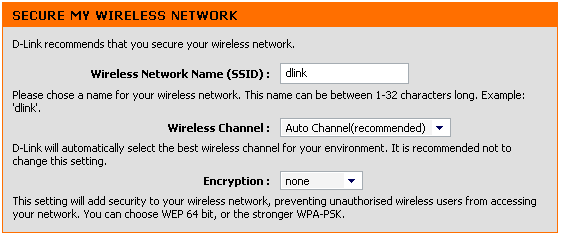
A pop-up will appear asking you to write down the Wireless Network Name (SSID) and WPA-PSK or WEP 64 bit password.
You'll need this information to reconnect using the wireless security key or passphrase used. Click Close Window.
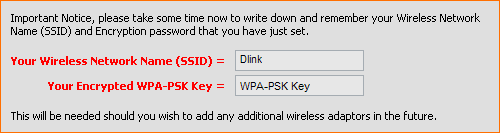
Windows
- Click on the Start menu, select Connect To or select Wireless Network Connection.
- Refresh the Network List and click on the D-Link 2640 B. (This is called dlink by default.)
- You'll then need to enter your wireless Security Key/Passphrase.
- Click Connect.
- Click Close.
Mac OS X
- Click on the Wireless Signal and turn on the AirPort.
- Click Join Other Network.
- Click Show Networks.
- Select the D-link 2640B Router, (This is called dlink by default.) and then click Join.
- You'll then need to enter your wireless Security Key/Passphrase.
- Click Join.
Has this page helped you solve your problem? Your feedback helps us to improve the help we provide.
Rate this page : 


Please note: We cannot reply to individual feedback through Rate My Page. If you need more help with a problem please use Contact Us.







