Checking your connection settings - Outlook Express
Our 0845 and 0808 dial-up products were withdrawn from service in January 2015. To find out more about this, or if you have any questions please see our Dial closure FAQ.
Start your Outlook Express program. Then go to Tools and choose Accounts.
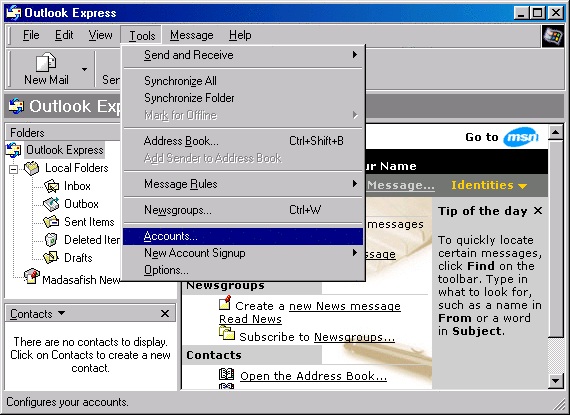
A similar screen to the one shown will then appear.
If the window is on the All tab click on Mail along the top. Check the Connection column. It should read Dial-Up: Madasafish Pay As You Go or Dial-Up: Madasafish Anytime. If it is not so, then highlight the account, click on Properties. A new window will open click on the Connection tab.
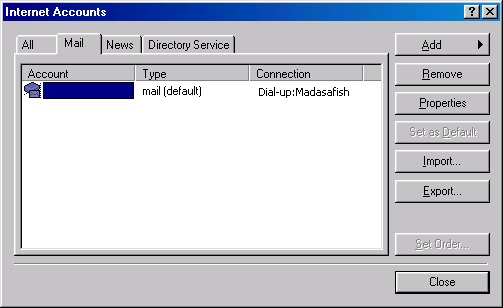
Make sure there is a tick next to Always connect to this account using and make sure that the box underneath contains Madasafish Pay As You Go or Madasafish Anytime. To change this click on the arrow to the right of the box and select the correct connection.
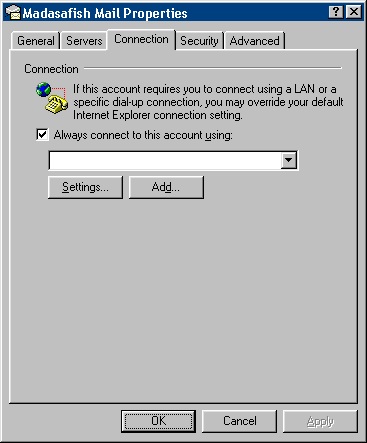
To save the changes that you have made, Click Apply and then OK to return to the Internet Accounts screen.
The Connection column should now read Dial-Up: Madasafish Pay As You Go or Dial-Up: Madasafish Anytime.
You will need to repeat this if you have more than one Madasafish account.
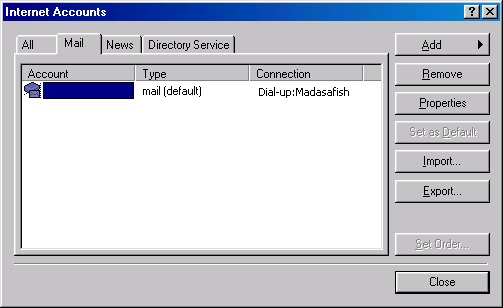
Now click on Close.
Has this page helped you solve your problem? Your feedback helps us to improve the help we provide.
Rate this page : 


Please note: We cannot reply to individual feedback through Rate My Page. If you need more help with a problem please use Contact Us.
People who read this article also found these useful:
Creating new identities - Outlook Express
Unable to use Outlook Express because of a dial-up box







