Checking your connection settings - Windows XP
Our 0845 and 0808 dial-up products were withdrawn from service in January 2015. To find out more about this, or if you have any questions please see our Dial closure FAQ.
1. Click the Start button, either click on Settings and click Network Connections, or click Connect To then Show all connections.
2. Double click the Madasafish Anytime or Madasafish Pay As You Go icon.
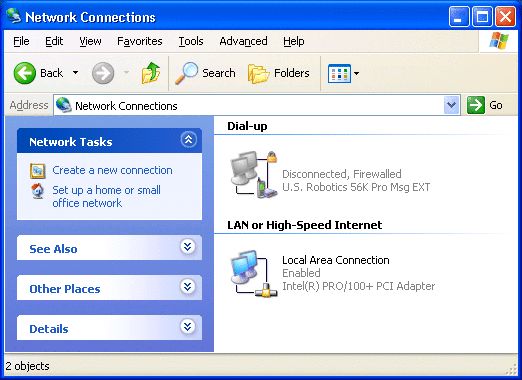
3. Check that your username and password are typed in correctly. Note you cannot see the saved password, only change it. Username and passwords are case sensitive, and the username must always be in lower case. If you are getting password problems, make sure your caps lock key is off!
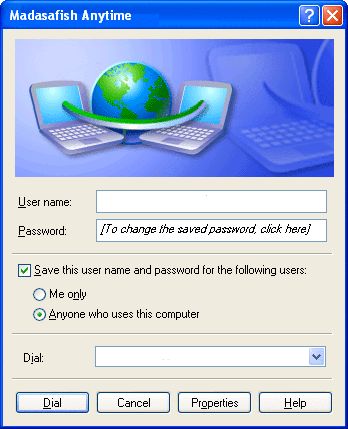
4. Click on Properties. On the General tab, the phone number for Anytime accounts is 0808 991 6106, for Pay As You Go accounts it is 0844 056 7000.

5. Click on Options. The options should be selected as shown.
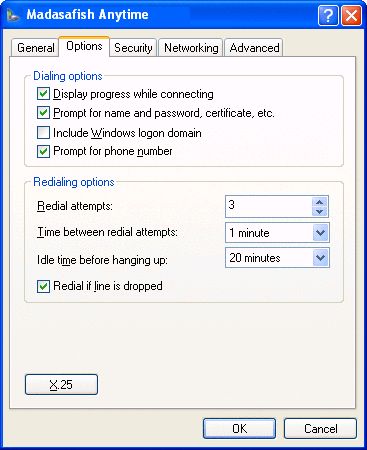
6. Click on security. Typical (recommended settings) should be the only thing selected.
![]](/images/support/internet/gettingconnected/connection_settings/checkconnectionsettingsxp5.jpg)
7. Click on Networking. Internet Protocol (TCP/IP) should be ticked, QoS Packet Scheduler will probably be ticked as well. Any others may be listed, but should not be ticked.
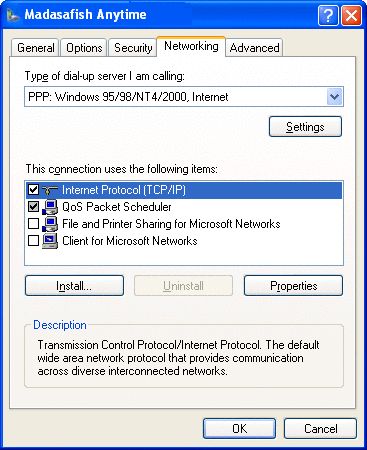
8. Highlight Internet Protocol (TCP/IP) and click Properties. Obtain addresses automatically should be selected. If you need to enter DNS numbers, change to Use the following DNS server addresses and enter the following:
- Preferred DNS server: 212.159.13.49
- Alternate DNS server: 212.159.13.50
Click OK.
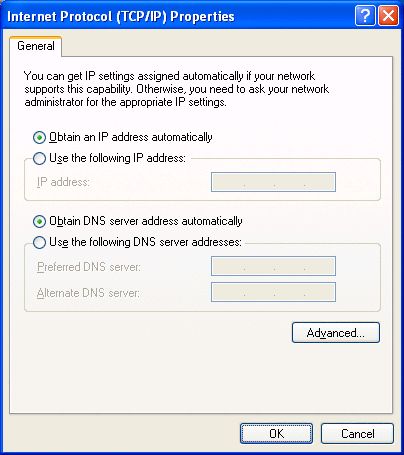
9. Click on Advanced. Internet Connection Firewall should be ticked. Internet Connection Sharing should not be ticked.
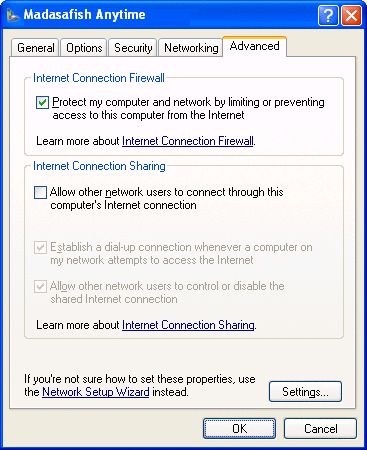
10. Click OK, then close the dial-up connection.
Has this page helped you solve your problem? Your feedback helps us to improve the help we provide.
Rate this page : 


Please note: We cannot reply to individual feedback through Rate My Page. If you need more help with a problem please use Contact Us.







