Creating your domain account - Outlook 2003
Open Microsoft Outlook 2003. Click on Tools and choose Accounts.
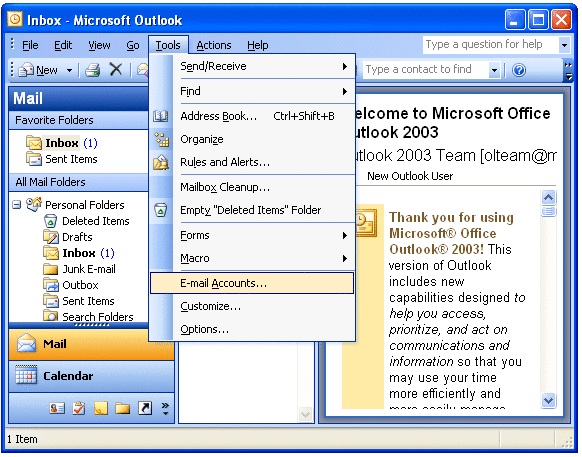
Make sure Add a new e-mail account is selected and click Next.
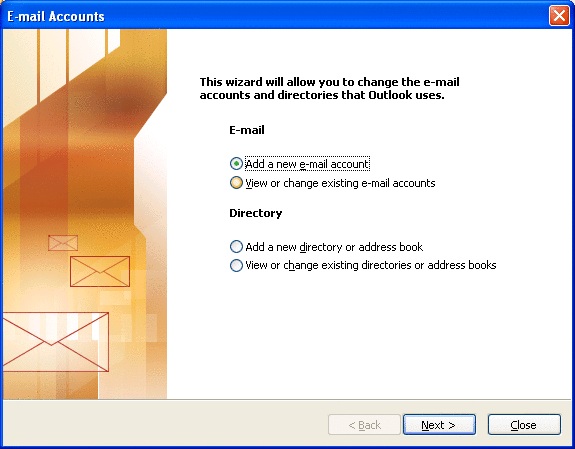
Select POP3 and click Next.
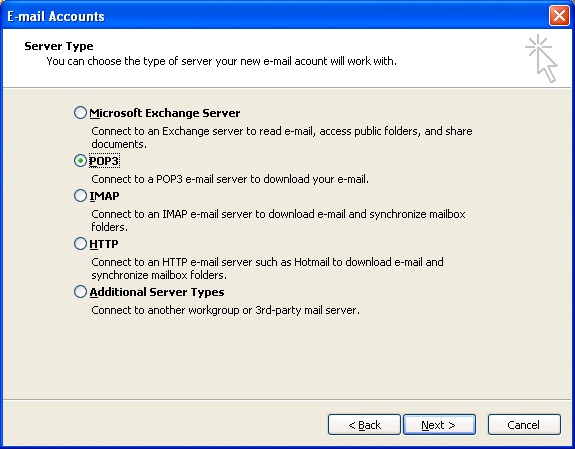
Enter the required information in the fields below.
User Information
- Your Name: Name
- E-mail Address: name@mydomain.co.uk
Logon Information
- Username: name@mydomain.co.uk
- Password: ******
Server Information
- Incoming mail server (POP3): mail.madasafish.com
- Outgoing mail server (SMTP): mail.madasafish.com
Now click on More Settings and select Outgoing Server.
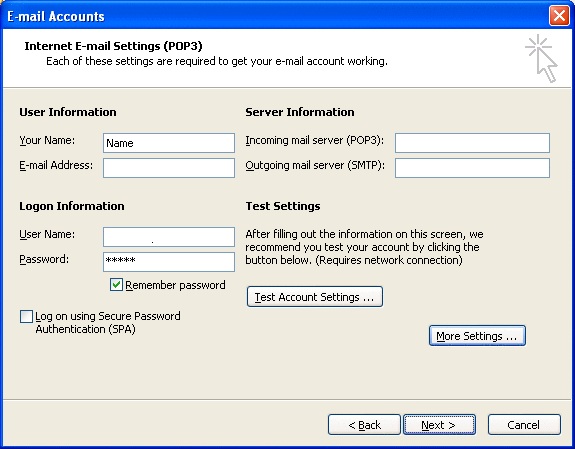
Tick the option My Outgoing server(SMTP) requires authentication.
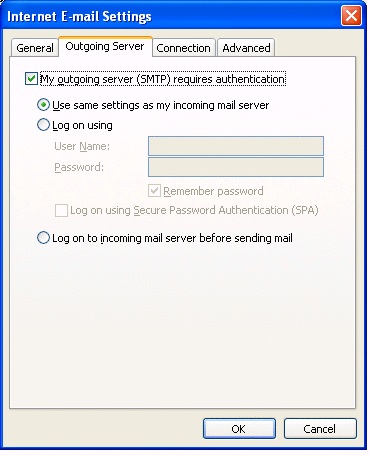
Click on OK, Next and Finish.
Has this page helped you solve your problem? Your feedback helps us to improve the help we provide.
Rate this page : 


Please note: We cannot reply to individual feedback through Rate My Page. If you need more help with a problem please use Contact Us.







