Creating your account - Windows Mail
Start your Windows Mail program. Then select Tools and choose Accounts.
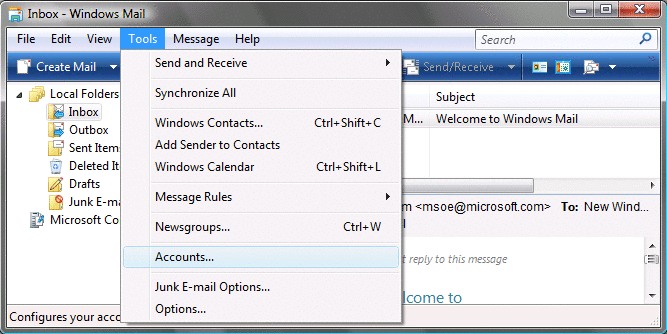
Click on Add.
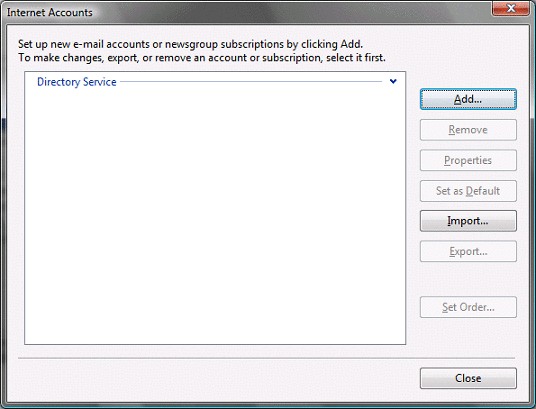
Select Email Account and then click Next.
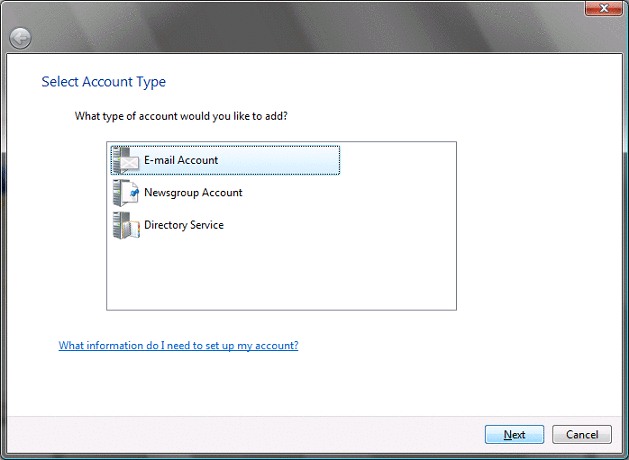
Enter your Display name and then click on Next.
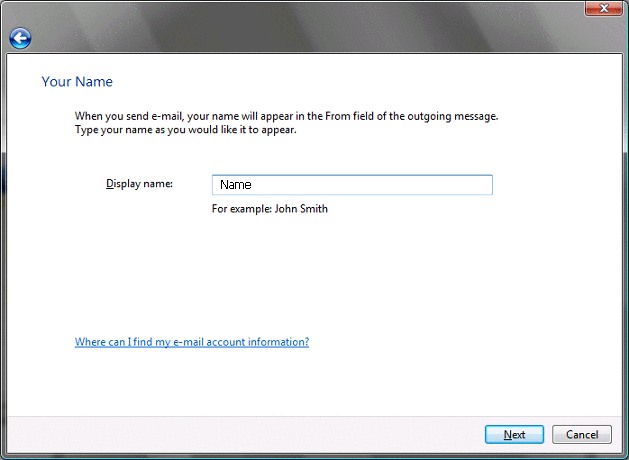
Enter your email address and then click on Next.
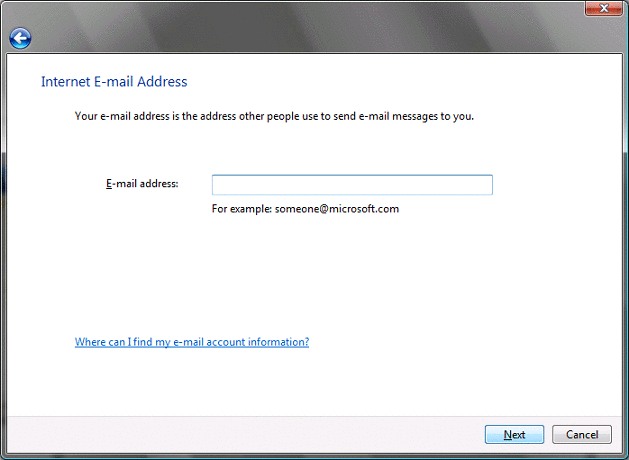
The incoming mail server is a POP3 server.
Enter the Madasafish mail server names as:
- Incoming Mail (POP3): mail.madasafish.com
- Outgoing Mail (SMTP): mail.madasafish.com
Then click Next.
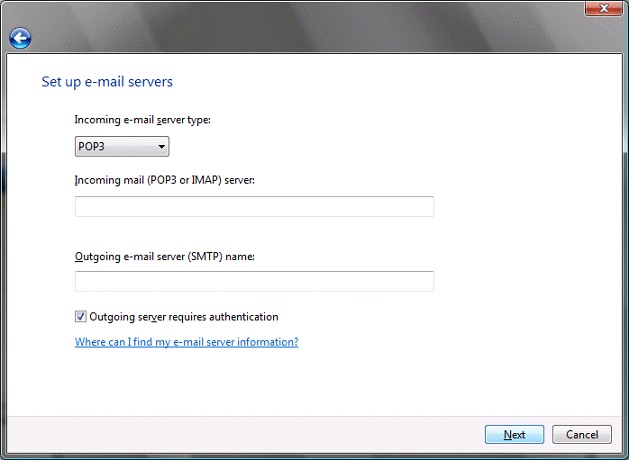
Enter your email address and password in the fields provided. Click Next.
These are case sensitive although the password may contain upper case letters, the username must be in lower case.
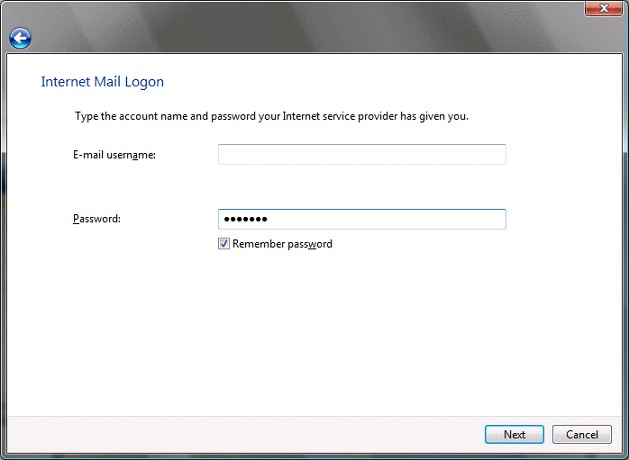
Click Finish to return to the Internet Accounts.
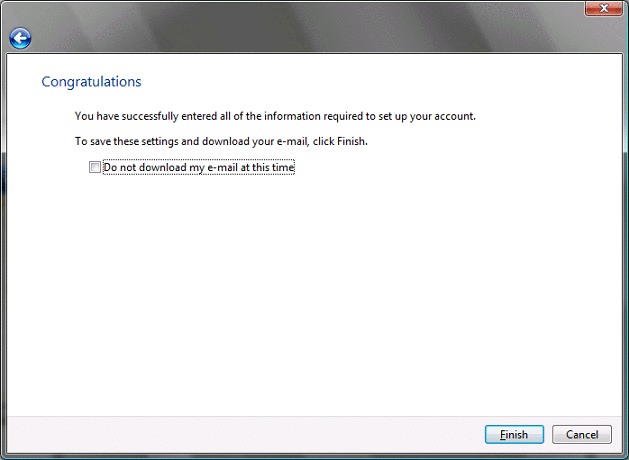
Now click on Close.
Has this page helped you solve your problem? Your feedback helps us to improve the help we provide.
Rate this page : 


Please note: We cannot reply to individual feedback through Rate My Page. If you need more help with a problem please use Contact Us.







